Password on the phone – It can be extremely frustrating if you find yourself locked out of your phone. Smartphones hold most of our information and are crucial for everyday life. If you’ve forgotten your password or inherited a phone without knowing password, you may wonder if there’s a way to unlock it without using the pin.
If you’re locked out of your Android, you probably want to get back in as soon as possible. However, working around the data and protecting your personal information can be challenging without proper guidance.
There are several possible methods to unlock an android phone device without a password. However, each of these methods demand some work and persistence.
Method 1: Unlock Forgotten Password In Android Phones Using Dr. Fone
The easiest method to unlock a forgotten password is with Dr. Fone. Dr. Fone uses data technology to bypass any security method on your phone, including a passcode, written password, facial recognition, and thumbprint.
Step 1) Visit the Dr. Fone website and sign up for a free trial.

Step 2) Open the program and select “Screen Unlock.”
Step 3) Enter your device into download mode. To enter download mode:
- Turn off the Android device.
- Hold down the volume decrease, home, and power buttons simultaneously.
- Initiate download mode by tapping the volume increase button.
Step 4) The Recovery Package should begin downloading automatically.
Step 5) Remove the Android device’s password without losing any data.
Note: Using this method only takes a few minutes and is great if you are in a rush but can’t access your cell phone. Dr. Fone will open a locked phone and assist with any data transfer and other phone needs.
Method 2: Unlock Android Lock Screen Using Advanced Mode Using Dr. Fone
Although the free method will probably work for a locked android phone, it might not work on more advanced phone security. If you have a thumbprint pass or two-step security for opening your phone, you’ll need to upgrade to the Advanced Dr. Fone mode.
Here are the steps for unlocking your Android lock screen using Dr. Fone’s advanced mode.
Step 1) Open the program and select “Screen Unlock.”
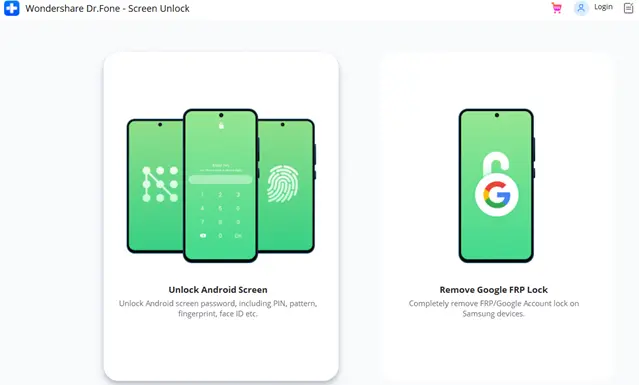
Step 2) Select your Android brand and model from the supported device list.
Step 3) Put your Phone into “Recovery Mode.” To do this:
- Power off your device, but keep it connected to your computer.
- Hold the Volume Increase, Home, and Power buttons simultaneously.
- When the Device Manufacture’s logo appears, release the buttons.
- Select “Next” to continue with the process.
Step 4) Then, press the volume button to perform a factory reset and select the power button to confirm
Step 5) Select “Wipe Cache Partition”
Step 6) Select and confirm “Yes”
Step 7) Select the “Reboot System Now” option and press the power button to confirm.
Your device will now reboot, and you’ll have access to the phone without needing a password.
Note: With a one-year license, you can unlock the full Android toolkit and use it to transfer data from one phone to another, unlock your phone and fix any software issues it may have.
You can also purchase a perpetual license for up to five devices.
Method 3: How to Unlock your Android Phone Password Using your Google Account
If you don’t want to use an external service, you can try to unlock your phone using the connected Google account. When setting up your android device, you likely use your email address to access Google Play and other apps.
Although this system doesn’t work if you don’t have access to your email account, it’s the easiest way to reset your pin code and get back into your Android phone.
Changing your password through your email account is relatively simple.
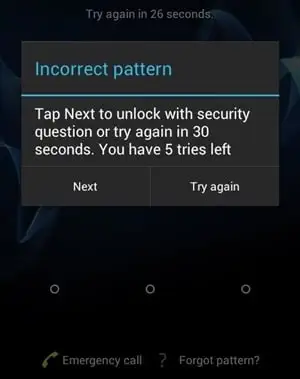
Step 1) Hit “forgot passcode” at the bottom of your lock screen which should lead you to a page where you can input your google account information.
Step 2) Android will send you an email with the information.
Step 3) Follow the given instructions in the email to gain access to your device and reset your password.
Method 4: Use the Android Device Manager
Although Android device management is generally used to protect users from data leaks and stolen phones, it can also erase and reset a locked phone. You may consider this method if you’ve lost your phone or want to ensure it’s locked when you don’t have it.
However, you can also use the device manager to erase your phone’s data, effectively resetting it and allowing a new user to set a password.It might be the last resort, but it does work to get you into the phone.
Warning: this method will erase the data from your phone. If you’re logged into Google, try resetting the password through your Gmail account first.
Step 1) Make sure you are logged into Google.
Step 2) Go to https://www.google.com/android/find
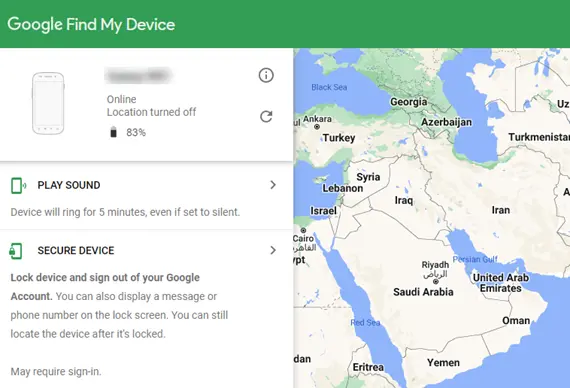
Step 3) Follow the instructions on the screen to find, lock, or erase your phone.

Note: To remotely find, lock, or erase your phone’s data, your phone must be on, connected to the internet, and have location settings on. However, if one of these factors is missing, the remote erasing or locking will not work.
Method 5: Use a Backup PIN to Unlock the Password of your Android Phone
Some Samsung Android phones have the option for a backup PIN. If you’ve set this and remember your backup, you can get into your phone when the main password isn’t working. However, you can only use this method if you have already set it up on your phone.
A backup PIN is generally used for phones with fingerprint or face recognition. It’s nice to let others into your phone without being there or get in yourself if the mechanics aren’t working.
Here’s how to use a backup PIN:
Step 1) Enter your primary password method (it’s okay if it’s wrong).
Step 2) Click the “backup PIN” at the bottom of the screen.
Step 3) Enter your backup PIN.
Note: This should unlock your Android immediately. You can change your password using your backup PIN or your Google account. However, this method doesn’t work if you didn’t set up a backup PIN or remember it.
Method 6: Unlock Android Phone Pattern Without Factory Reset Using ADB

Android Debug Bridge (ADB) allows you to connect your phone to your computer so you can control it with a USB cord. With ADB setup and a little coding knowledge, you can reset, save, or unlock your mobile phone from your computer.
This method works well, but only if you have previously installed ADB on your computer and phone. However, it will take the secure smart lock screen off the phone and allow you back in your computer.
Here are the steps to unblock the Android Phone pattern without Factory Reset using ADB:
Step 1) Connect your phone to your computer.
Step 2) Open ADB on your computer.
Step 3) Open a command prompt window.

Step 4) Enter “ADB shell rm /data /system /gesture.key”
Step 5) Restart your phone. The secure lock screen should be gone.
Method 7: How to Unlock Android Phone Using Find My Mobile
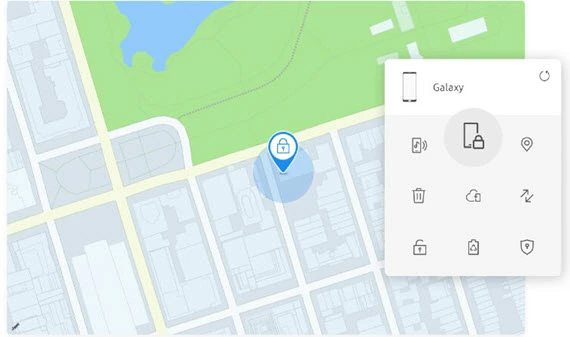
If you have an old Samsung phone or an older Android device running Android 7.1.1 or lower, you can unlock your phone with the Find My Mobile option on Google.
This method works because it resets your password without getting into the phone. You’ll be able to use this new password and access your phone regularly. However, because of its increased security measures, it doesn’t work on newer operating systems or phones.
Here are the steps to Unlock Android Phone using Find My Mobile:
Step 1) Go to “Find my android” on another device or computer.
Step 2) Sign into the connected Google account and choose the device you wish to unlock.

Step 3) There are three options: Ring, Lock, or Erase. Choose “lock.”
Step 4) When prompted, enter a new password and confirm it.
Step 5) Use this new password to unlock your phone.
Note: However, if you want to unlock your Android phone using Find My Mobile, it must be connected to a google account.
Method 8: Using the Factory Recovery setting
It’s ideal for unlocking a locked phone without using a factory reset. However, this isn’t always possible and can be complicated. If you have tried all these methods, you can completely reset your phone’s data.
Resetting data is a big step, but it unlocks the phone and gets you back in. When you do this, anything you don’t have backed up will be gone, but if you’ve recently backed up your data and contacts, you should be able to recover it all fully.
Here are the steps to factory resetting your Android phone:
Step 1) Turn the phone off.
Step 2) Press the volume and power buttons until the Android Recovery Menu pops up.
Step 3) Choose “Wipe Data/Factory Reset”
Step 4) When prompted, pick “yes.”
Note: After this, the phone will completely reset, and you will have to set up everything again. However, you will have access to the phone.
Summary
- You can recover access to your locked Android phone using various methods.
- Dr. Fone’s advanced screen unlock method will help factory reset your Android device and bypass 2-factor authentication.
- You can use your connected Google account to unlock your phone without a password.
- The Android Device Manager can help you erase or reset a locked phone.
- If your device supports a backup PIN option, you can use this method to access a locked phone.
- Android Debug Bridge (ADB) can help you reset, save, or unlock your Android device from your computer.
- For an Android device that is running Android 7.1.1 or lower, you can unlock the phone with the “Find My Mobile” option on Google.
- You can completely reset your Android phone using the Factory Recovery method.

Thanks for sharing. I read many of your blog posts, cool, your blog is very good.